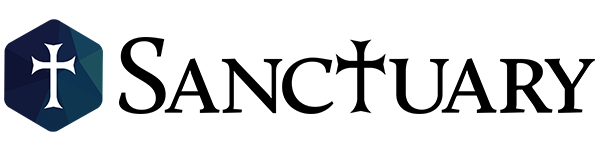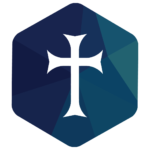If you would like to opt-in to receive a daily push notification from the Sanctuary App as a reminder of this Lenten devotional, you can follow the instructions below.
If you do not already have the Sanctuary App, you can download the app by texting “Sanctuary” to 770-691-1140 or click HERE to download the app from the Apple App Store or Google Play Store.
If you do already have the Sanctuary App, be sure that you have the most updated version. You can do this by checking your app store for updates to the Sanctuary App.
Turn On App Notifications:
Once you have the app downloaded or updated, go to your phone settings & find your notification settings. Look for the Sanctuary App and then click “allow notifications.” Each Android phone and iPhone may have a slightly different variation of how to turn on notifications for the Sanctuary App, so please contact the church office at 770-884-1963 for any assistance needed. You can view any past push notification messages at any time in the side menu of the Sanctuary App. Look for the three horizontal bars at the top right corner of the app home screen to find your messages.
Android Phones:
Some android phones may have an additional place to enable app notifications beyond your phone settings. When you open your app home screen, click on the three horizontal bars in the top right corner. If you are logged into your profile on the app, you will see your name appear at the top of this side menu. You may have a gear icon at the bottom of this side menu. If so, click on the gear icon to find the “enable notifications” option and turn that on. You are good to go!